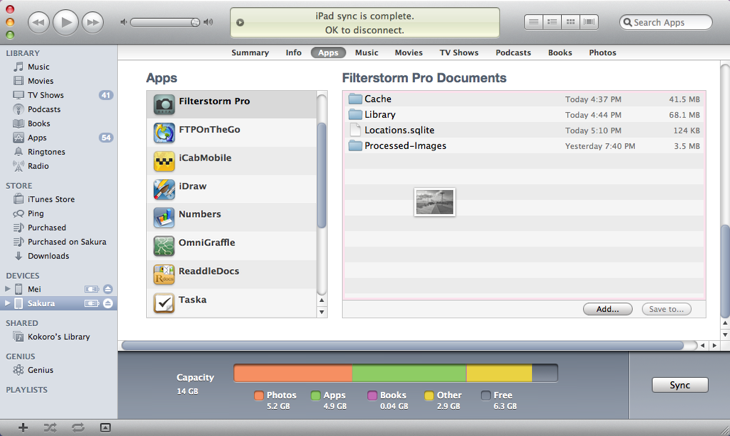Loading Images
Four Methods of Import
There are currently four ways to bring photos into FSPro. I am working to add more, most notably Eye-fi support. The methods are:
In general, if you are looking at the the photo library, images will be brought into a new collection at the time of import. If, however, you are looking at the images within a collection, the images will be brought into that collection. Filterstorm creates copies of every image it imports, so you can delete the original with confidence that it will still exist in FSPro. This of course does waste space on your iPad; I will implement direct importing of images from the camera connection kit as soon as Apple allows such a thing in the app store.
Importing from the iPad's Photo Library
Tapping the iPad Photos button (the first button in the library tab) will open up FSPro's library picker which looks like the below image:
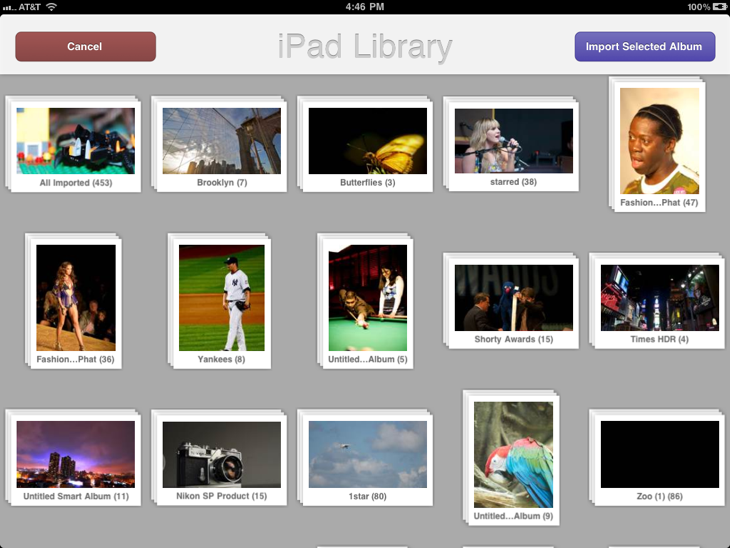
In this screen you can tap on any individual album to highlight it, and then tap the Import Selected Album button to bring all images from that album into FSPro's library. Alternatively, double tapping an album will show you its contents. On that screen you can select as many or as few of the images in the album as you like to import. Anywhere you see a thumbnail represented as a stack of images, double tapping will show you the contents.
Pasting Image
If you copy an image from another app, using the paste image button while viewing the library will create a new collection containing only that image. Pasting an image while viewing a collection will add it to the end of that collection.
Opening Images from Other Apps
Filterstorm Pro registers itself as being capable of being able to open images (as well as fsautomation and fsiptcset files). Any other app that supports "open in.." functionality will show FSPro as an option to open an image in. As with other import methods, if you are viewing the library, a new collection will be created containing the image. If you are viewing a collection, the image will be added to the end of that collection.
iTunes File Sharing
If you drag an image into the FSPro field in iTunes file sharing, FSPro will create a new collection containing all the images you load the next time you open up the library. Unlike the other image loading methods, loading from iTunes file sharing will always create a new collection.