Automations
Introduction
Automations are a powerful tool in Filterstorm and FSPro that allow you to save the changes you make to one image and apply them to another. Any local adjustments you make are scaled from the canvas of the original image you edited to that of the image you apply to.
Table of Contents
- Video Demonstration
- Saving Automations
- Renaming & Deleting Automations
- Applying Automations
- Exporting Automations
- Importing Automations
Video Demonstration
Saving Automations
To save an automation for later use, find the edited image you want to copy your edits from, tap and hold on the thumbnail to bring up the version options, and then tap the "Save Automation" button as shown below. You will then be prompted to give it a name, and it will then appear in the automations popover (use the gear icon on the toolbar to view automations).
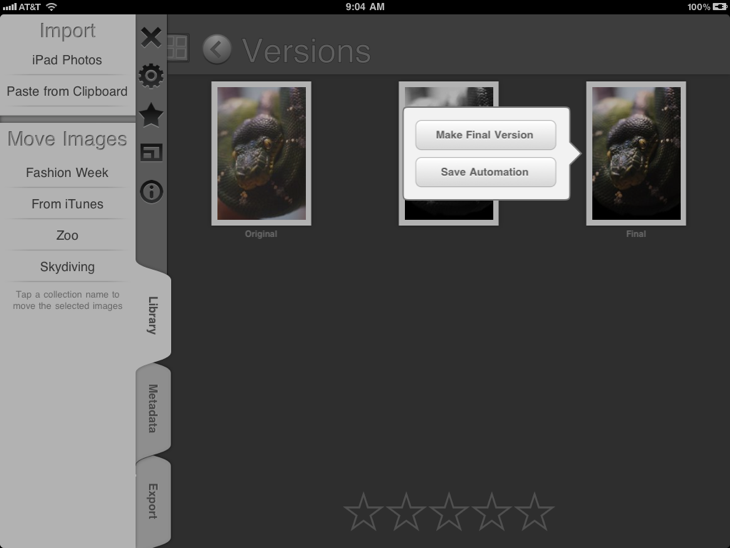
Renaming & Deleting Automations
To rename or delete a saved automation, tap the gear icon to bring up the automations popover, then tap and hold the name of the automation you want to send to bring up the automation options sheet. Here there is a text field to rename the automation and a delete button.
Applying Automations
To apply an automation, select the photos you would like to apply the automation to, tap on the gear icon in the toolbar to bring up the automations popover, and tap on the name of the automation you would like to apply. If you select a collection in the library view, it will be applied to every photo in that collection. Automations are always applied to whatever version is marked as final. By default, the newest version created is marked as final.
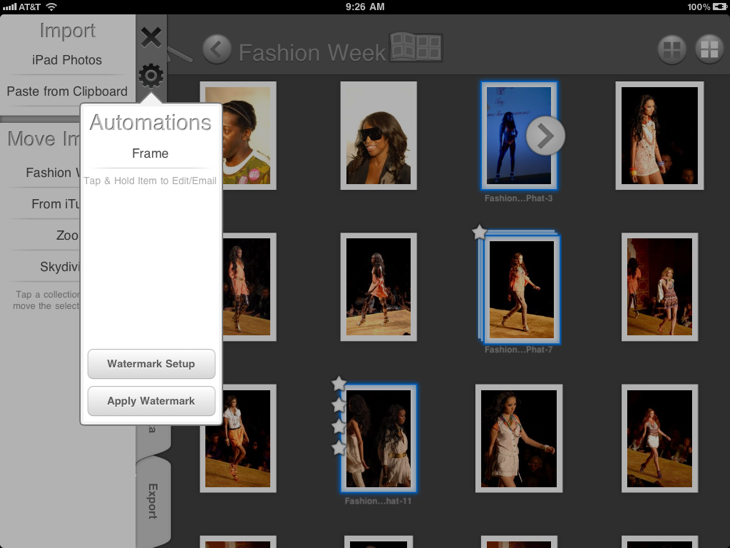
Exporting Automations
To export a saved automation, tap the gear icon to bring up the automations popover, then tap and hold the name of the automation you want to send to bring up the automation options sheet. Here there is an email button you can use to email. Alternatively, you can send automations alongside their respective images when exporting by tapping and holding the export destination, and turning automation export on.
Importing Automations
If you have a .fsautomation file in an email, or perhaps in a file management app, you can use the "Open in…" functionality (usually activated by tapping and holding the icon for the .fsautomation file) to open it in FSPro. This will add it to your list of saved automations.